The good news is there is no lack of privacy settings in Windows 10. In fact, there are so many privacy settings that some are unknown to most users! The bad news is…just that. It’s easy to get overwhelmed by the sheer volume and variety found within the settings. There are preferences you can set for camera, speech, history, accounts, emails, system feedback, and plenty more. Don’t get me wrong – all are important, and it’s good and proper that Windows 10 lets us control these permissions. But keeping track of what’s keeping track of what can sometimes seem like an endless spiral.
Let’s start by taking control of how much Microsoft collects from you..
In an age when security settings on devices like phones and tablets have grown more sophisticated and more transparent, Windows 10 – with more security options than any previous version – has impressively grown in sophistication but could use some help making its settings more transparent. Security shouldn’t be so complicated. Users not only have every right to control who sees their data but also to know who is asking for it.
If you are using Windows 10, you can crank up the privacy of your system immediately and stop some of the unnecessary data flow, with these 5 tips users can follow and:
- Control what Microsoft collects. Left to its default settings, Windows 10 gathers specific diagnostic data about your PC and sends it back to Microsoft. Look at the ‘basic’ diagnostic settings and configure them to your comfort level. (Keep in mind, though, that Microsoft uses this data to keep your PC up to date and help you with troubleshooting.)
- Disable tailored experiences. In Diagnostic and feedbacks, turn off the option to ‘Let Microsoft provide more tailored experiences with relevant tips and recommendations by using your diagnostic data.’
- Go anonymous. In account information, switch off the setting to ‘Let apps access my name, picture, and other account info.’
- Disable ad tracking. In the ‘General’ section of Windows permissions, turn off the option to ‘Let apps use advertising ID to make ads more interesting to you based on your app usage.’
- Use anti-track software. Let the pros hide your presence online and keep advertisers off your back. Avast Anti-Track will be adding a new feature called Systems Privacy Manager which gives you full control of most Microsoft privacy settings.
While the settings may seem daunting, we say they are worth your time and attention. Because here’s the bottom line – the most important option we’ll always have as people with digital lives is the power to protect ourselves online.
Avast is a global leader in cybersecurity, protecting hundreds of millions of users around the world. Protect all your devices with our award-winning free antivirus. Safeguard your privacy and encrypt your online connection with SecureLine VPN. Get advertisers off your back and disguise your online identity for greater privacy with Avast AntiTrack.

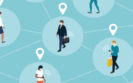
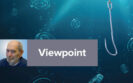



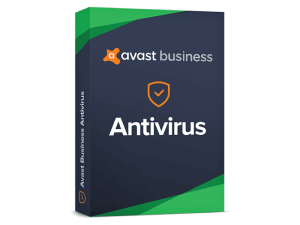


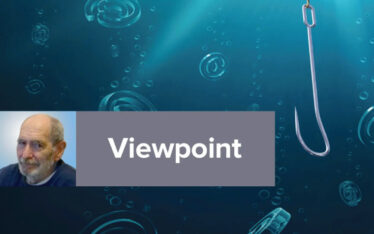
About The Author
Avast Software
Avast is dedicated to creating a world that provides safety and privacy for all, no matter who you are, where you are, or how you connect.