In the beginning, Apple products stood high, wide, and handsome in the face of cyberattacks. Average hackers found it nearly impossible to crack the company’s proprietary software, and an Apple product’s attack surface was almost nonexistent. But over the years, those attack surfaces got bigger, and hackers and their tools became more sophisticated. The hackers’ holy grail has always been the iPhone because most users live their lives on that useful little device, and most keep their sensitive data stored within its Apple-branded hardware.
Your iOS devices are beautiful, but not uncrackable. Protect them with these tips.
These days, everything is hackable, and the onus is on each one of us to take the appropriate measures to protect ourselves. Gone are the days when default settings were good enough. (Actually, researchers would argue that the default settings were never good enough.)
But here’s the good news – it’s not difficult to secure our devices. Vigilance and a few security precautions can shut down most of the attacks threatening our mobile lifestyle. Follow these tips to stay safe.
10 tips to keep your iOS device secure
- Stay up to date
Keeping your iOS updated is essential to the device’s security. New iOS versions are released in order to fix bugs, patch vulnerabilities, and address the latest threats. Hand-in-hand with this practice, you should also keep your apps updated. All software on the device should be its most recent version. - Set a passcode
Create a complex passcode to unlock your phone, and feel free to make it longer than the standard 4 digits. You’ll find the options for this in Settings > Face ID & Passcode > Change Passcode. - Consider the auto-wipe clause
At the bottom of your Face ID & Passcode settings is an “Erase Data” option. Enabling this will trigger your phone to automatically wipe all data from the device after 10 failed passcode attempts. It’s a severe measure, but potentially life-saving. Just be sure to conduct regular data backups if you go this route. - Check app permissions and watch for fake apps
In the Privacy settings, you can review the permissions you’ve granted to each app. Click on the permission, and it will show you which apps are accessing it. Make sure they all make sense. For instance, if a flashlight app requires access to your photos, that’s a red flag and you should delete that app immediately. - Avoid joining Wi-Fi networks automatically
In your Wi-Fi settings, set your Ask to Join Networks permission to “Ask.” This makes your phone ask you before it joins an open network. Remember that a common criminal ploy is to set up malicious networks using names that look very similar to the area’s legitimate network. Whenever your device is connected to Wi-Fi, pay attention to the network name and make sure it’s the one you want to join. If you’re unsure or have a bad feeling about your location, turn your Wi-Fi off when you’re out. - Install anti-phishing security
Phishing scams have gotten so clever that many folks can’t tell the difference between a real website and a spoofed website. Cybersecurity apps will detect phishing sites and alert you. Avast is launching a redesigned Avast Mobile Security and Privacy for iOS, and we included some useful new features like Web Protection, which guards against phishing sites and other malicious URLs with real-time anti-phishing protection. - Use a VPN
Installing a VPN on your device can greatly reduce any risk associated with public Wi-Fi. Use the VPN whenever you’re at the coffee shop or out in a public place, and you’ll have an encrypted tunnel between yourself and the internet. Cybercriminals won’t be able to see you. Avast Mobile Security and Privacy for iOS comes equipped with a VPN for this very purpose. - Enable two-factor authentication.
In the Password & Security settings of your Apple ID and iCloud, enable Two-Factor Authentication. This gives you an extra layer of protection should anyone try to crack into your Apple data. - Disable Siri in Locked mode
Technically, anyone can make a command or get data from Siri on your device if it’s enabled in Locked mode. Disabling it ensures that you are the sole master of your device. You can find the control to disable Siri from Locked mode in both the Siri settings and the Face ID & Password settings. - Wipe your data before selling the device
Many people forget to do this. Even if you’re donating your old phone to a family member, you should erase all its content and settings. Also, remove the device from your Apple account and unpair any connected devices from it.
We love our iPhones and iPads, and there’s no reason we shouldn’t continue to enjoy them for the wonderful and amazing devices they are. We just need to make sure we’re protecting them the right way. Take the time to get familiar with all your device’s settings and security measures, and configure them to make you as safe as possible. Follow the tips above, and you’ll always be a few steps ahead of any mobile threats.
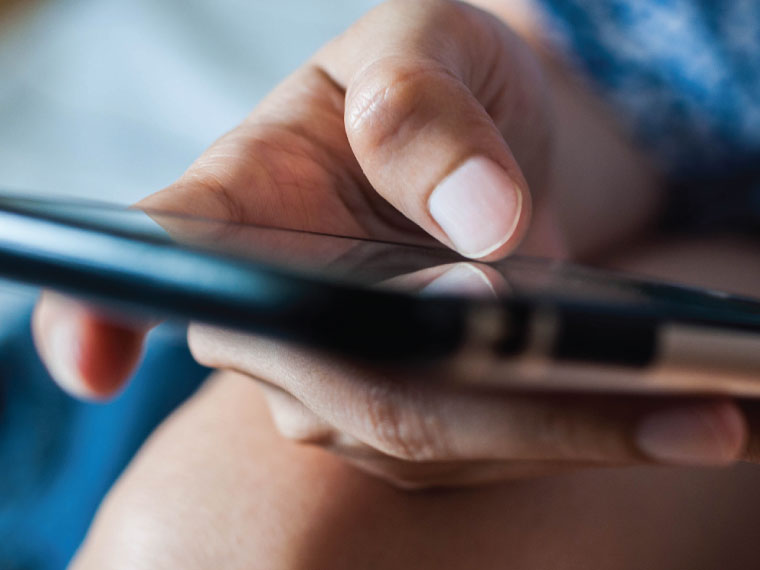

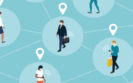



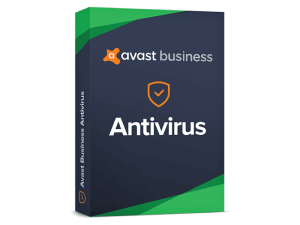


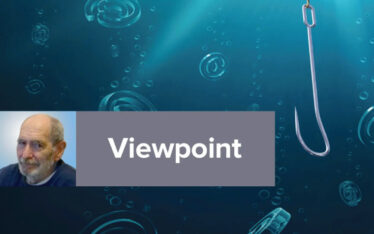
About The Author
Intelligent web technology
Intelligent web technology is a Leading Business Software Development and Cyber Security Software Distribution Company in Bangladesh. We are the Authorized Distributor of Avast Software s.r.o and only Avast Genuine License Provider.